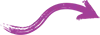Photoshop can be a daunting program, even for talented and experienced designers. While it’s easy to dive into the deep end and start manipulating images, it’s best to start off with some basic setup, and best practices. Here’s some tips that came in handy when I was starting out, and still are applicable to every project I work with today.
Name your layers.
Always name your layers. This is something that it takes absolutely no design skills to do, but many talented designers still overlook. It’s not fun to go searching through layers when you have a deadline to meet, or a complex file. Even if it has 2 layers, name your layers!
Mask, don’t Erase.
Using layer masks as an alternative to the eraser tool may seem “advanced” when you first start using photoshop. The fact of the matter is, the sooner you get used to using masks in your workflow, the better off you’ll be. Using the eraser tool does just that, it erases your pixels! They are forever gone, and if you are past your undo limit, or history pane, you will never be able to get those back! An example of why this is important: A client want you to cut out the background around one person, and delete everyone else out of the picture but them. They come back 2 weeks later and say they actually want the person to the original subject’s left to also be included. Well, if you used the eraser tool, you’ll have to request a new copy of the image to start from. Using masks, you can simple “un-erase” or unmask that part of the picture! Masking can have many uses, but in it’s simplest form, it allows you to “erase” or hide parts of a picture, without destroying the integrity of the original image.
Adjust Your Levels
This small tip can make anyone look like a photo-retouching expert! When you first import an image, try going to the “Image” menu, and selecting “Auto Tone”, “Auto Contrast” and “Auto Color”. This will make some very basic adjustments to your images, that make a huge difference when it comes to final quality. It will help prevent problems like washed out images, oversaturation, low contrast, and the like, which all influence how the quality of the image is perceived. When you get comfortable with working deeper in color channels, you can manually adjust your levels to help give you a little more control over the final product.
BONUS TIP: Keep in mind, a lot of photoshop techniques are only as good as the starting image. If you want a cell phone image blown up to be the size of a billboard, there’s not a whole lot you can do to make that look clean and crisp. Hiring a professional photographer, or using a quality camera shooting in RAW format, are both viable options that will put you ahead of the pack from the start.
I hope these tips were helpful, and provide you with a nice jumping off point for your photoshop journey. Keep these tips in mind and you should be more organized, less apt to worry about losing original files, and start with much more vibrant and balanced images.